1.) Press the lock and home buttons together to take a screen shot. This is helpful if you are giving instructions how to do something on the device or just need to show someone what is on screen.
2.) Hold your finger on a key on the virtual keyboard for special characters. Such as ü or ā. This is much easier than trying to find these on a regular keyboard.
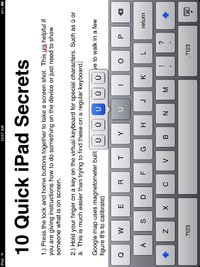
3.) Google map uses iPad’s built in magnetometer to orient map. Just tap on the target at the top of the screen to activate. (Note: You may have to walk in a few figure 8's to calibrate.)
4.) Hold volume down key to instantly mute the audio. The iPhone mute switch was replaced by a rotation lock on the iPad. So this trick gives you a quick way to kill the audio should something start making noise in your next meeting.
5.) iPhone accessories like the component video dock is compatible with iPad video out. I was able to output 480p video to my television using the iPhone cable I got last year.
Also if you have keynote in presenter mode you get a laser pointer onscreen wherever you touch the iPad. It was never mentioned in the feature list but is very cool.
The Cisco WebEx meeting application also supports output to external monitors allowing you to put the meeting on a larger screen.
6.) Holding the Lock button and home button will restart your iPad just like on the iPhone.
7.) Four taps on text will highlight an entire paragraph.
8.) If you are on a very long web page tapping on title bar of safari to return to the top of the page instantly.
9.) Solve wifi problems. You can eliminate some issues with joining wifi networks by making sure if you have a dual radio 2.4 ghz and 5 ghz base station that each network has a different name. I also just added the iPad to the 5 ghz network and removed the 2.4 ghz so it only tries to join 1 network.
10.) Customize home button. You can set the double tap to go to the home screen, activate the iPod or jump to spotlight search. Don't get used to this because iPhone OS 4 is going to use that for multitasking on the iPhone this summer and the iPad this fall.
11.) I know I said 10 but this one was just too good to pass up. While you are reading books in the iBook app any citations that are marked in a passage are hyperlinks. If you touch the citation it will take you to the bibliography page. At the end of each entry there is a return to page option that will take you back to the page you were reading.
These are just a few tips that happen to work on both the iPhone and iPad's. The more time I spend with the iPad the more attached to it I become. It is a great device for content consumption as well in the future for content creation.
This post is being written on a cross country flight. After getting settled into my seat I checked my email, Twitter, Facebook, copied my notes from the notes application into Pages and started writing. Even taking the photo above and putting it in the document. As the iPad spends more time in the wild I am sure we will see more content creation options but that is for a future post.
Note: Italics indicate and edit made to the article after publication. I found this tip right after I posted the article and thought it was just too good not to add.
-- Post From My iPad
Location:US Airways flight 1490 somewhere over the US



I know this is old, but I found it quite interesting :)
ReplyDeleteDid you use a computer to upload it, or did you do that from the iPad as well ?
Well done, keep on going !
ReplyDeletethe first one is really cool. Thanks.
ReplyDeleteOur extensive line of iPhone accessories is sure to satisfy all of your iPhone needs. Whether it's a case, tools, headphones, a charger, or a cable, you'll find exactly what you need, right here:
ReplyDeleteHey, there are also 6 hidden keys in the keyboard!
ReplyDeleteFont it here:
http://www.finallyiphone.com/ipad-secrete-keys
Enjoy!
Hello! I simply would like to give you a big thumbs up for the excellent information you have right here on this post. Also, if you want to know how to get the most out of your iPad, you can visit http://85-brilliant-special-papers.com/
ReplyDeleteHow do you get camcorder footage (mini dv camcorder) onto the iPad?
ReplyDeleteI went to todaystoptechtips.com and bought the ipad tips and secret product it was the best money ive ever spent so worth it I cant believe how much awesome tips and secrets I learned. HIGHLY RECOMENDED
ReplyDeleteThis is very interesting content! I have thoroughly enjoyed reading your points and have come to the conclusion that you are right about many of them. You are great. epicsports apk
ReplyDeleteYou can get ipad pro rental on low prices
ReplyDeleteNow you can easily hire laptops
ReplyDelete